
This option is only relevant if you use the Itiva messaging system. Please contact Infor for more information.
The system supports various web services for "receiving" details of borrowers from an external system. For instance, when registering new students in a university system, this information can be passed on to Vubis, where they will automatically be registered as new borrowers. Similar mechanisms can be used to update and delete such information.
Please contact Infor for more information on using such web services.
Although the parameter setup is theoretically under the control of the library (and therefore offered interactively in this section), parameter settings are not expected to change during the life of the System.
After selecting this option a sub menu will be displayed:

See the next sections for an explanation of these options.
This option allows you to define a mapping between locations as defined in Vubis and external locations.
After selecting this option an overview screen will be displayed:

: Use this option to add a new location mapping. See section 616.7.1.1.
: Select a line and then this option to view / modify the details of an existing location mapping. See section 616.7.1.1.
: Select a line and then this option to delete the location mapping. The system will prompt for confirmation.
After selecting the option or an input form will be displayed:

External location: Enter the code of the external location. External locations must be unique but more than one external location can be mapped to a single internal location.
Description: A free text field that is not mandatory but is recommended as a way of stating what the external location is known as to library staff.
Location: Select an existing Vubis location from the dropdown list.
Note
For an existing mapping the field External location is protected and can not be modified.
A list of valid external field names expected in any XML message will be defined; some of these fields are optional and some are mandatory. (See next section for definition of mandatory fields)
The list of names is only used at present for mandatory field checking in each message.
After selecting this option an overview screen will be displayed:

: Use this option to add a new field mapping. See section 616.7.1.2.
: Select a line and then this option to view / modify the details of an existing field mapping. See section 616.7.1.2.
: Select a line and then this option to delete the field mapping. The system will prompt for confirmation.
After selecting the option or an input form will be displayed:

External field: Enter the code of the external field. External field names must be unique.
Description: A mandatory free text field to dexcribe what the external field contains.
Internal field: This is always set to "As entered".
Note
For an existing mapping the field External field is protected and can not be modified.
A list of valid external field names expected in any XML message will be defined. In this section you can determine which of these fields are mandatory.
The list of names is only used at present for mandatory field checking in each message.
After selecting this option an overview screen will be displayed:
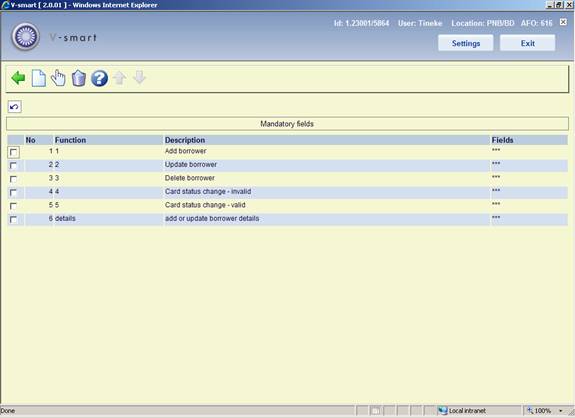
: Use this option to add a new definition. See section 616.7.1.3.
: Select a line and then this option to view / modify the details of an existing definition. See section 616.7.1.3.
: Select a line and then this option to delete the definition. The system will prompt for confirmation.
After selecting the option or an input form will be displayed:
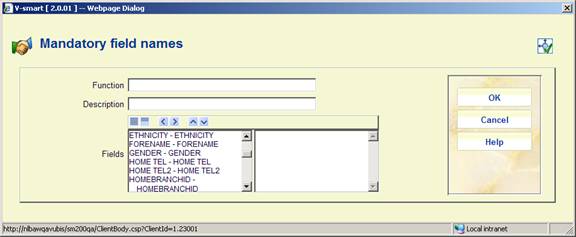
External function: Enter the code of the function. Function names must be unique.
Description: A mandatory free text field to dexcribe what the function entails.
Fields: Move the fields that are mandatory for this function to the right. Each time a message is received, the system will check if these fields are present.
Note
For an existing mapping the field External function is protected and can not be modified.
· Document control - Change History
|
Version |
Date |
Change description |
Author |
|
|
1.0 |
June 2008 |
creation |
|
|
|
2.0 |
September 2008 |
updates for stack request module and notices for expired membership |
|
|
|
3.0 |
May 2009 |
minor corrections; explanantion of email settings in relation to AFO 241 (suppliers) |
|
|
|
3.1 |
November 2009 |
additional info for section on security indication; improved explanation of Circulation button options; new options for Smartcard web services |
|
|
|
4.0 |
May 2010 |
New options for contact preferences for overdues and reservations |
|
|
|
5.0 |
May 2010 |
Fax and mailmerge fields have been removed from the input form for a new format definition |
|
|